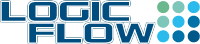Overview
In SharePoint 2007, to achieve grouping list items by week, a week start or week end date is required. Calculated columns can be used to work out the start day of the week and end day of the week.
=[Created]-WEEKDAY([Created],2)+1
Week starting Sunday
=[Created]-WEEKDAY([Created])+1
Week ending Saturday
=[Created]+7-WEEKDAY([Created])
Week ending Sunday
=[Created]+7-WEEKDAY([Created],2)
Week ending Monday
=[Created]-WEEKDAY([Created],2)+1+IF(WEEKDAY([Created],2)=1,0,7)
List view issue when grouping by date
SharePoint 2007 has many glitches, grouping dates on the list view is one them. If you want to create a weekly list view using the week start or week end column that you created in the previoius section, you will likely see this error:
To work around this there are two options:
Option 1 – Expanded by default:
- Edit your list view, under the Group By section, select Expanded for “By default, show grouping:”.
- This is not ideal since, everything is expanded which pretty much defeated the purpose of grouping.
- To further work around this, you can add a jQuery to collapse the groups. The downside is losing the SharePoint’s ability to remember the last expand and collapse groups.
- Refer to a post by Spyral Out for more information and suggests of other alternatives.
Option 2 - Group by Text field
The other option is to change the week starting or ending calculated columns to a text field. However, the downside is that the date needs to be formatted as "yyyy/MM/dd" in order for sorting to work. For example:
=TEXT([Created]-WEEKDAY([Created],2)+1,"yyyy/MM/dd")
Conculsion
Both options have their pros and cons, it will be depend on what works for your users.