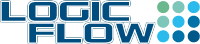Overview
It may not as straight forward to restore deleted files in SharePoint than on your desktop computers. Out-of-the-box SharePoint holds the deleted files a few different ways, that your SharePoint administrator should be able to help save your day.
User recycle bin
Also known as the First Stage Recycle Bin, it catches all the files that users delete and retains them for a default time of 90 Days. Currently, only approver and site administrator can delete a file. An approver should contact the site administrator within the retaining period to restore a file.
Site administrator can restore a file by following the below steps:
- Go to Site Settings
- Select Recycle Bin
- Select the file, then select Restore Selection
Site collection recycle bin
This is known as the Second Stage Recycle Bin, All files that users delete from their Recycle bin will go here. This only happens if the file has not been deleted more than 90 days. So if a user deletes a file and keeps it in his recycle bin for 89 days and then empties the Recycle bin it will go to the Site collection Recycle bin and be there for another day, and then it will be deleted.
The Site collection Recycle bin also contains Sites that you have deleted. You can easily recover these through the SharePoint Online Administration Center Recycle Bin page.
Version Control
All documents stored in the library are version controlled. This is particularly useful when a document is being overwritten by an unwanted newer version. The older version is being kept in SharePoint and can be restored by the site administrator.
- Select the library, then the desire document.
- Select the dots “…” or More in the list menu, then select Version History.
- The versions of the document will appear with the newer version on the top of the list.
- Select the down arrow on the right of the version date, then select Restore.
- Select “OK” at the prompt to acknowledge the restore. Note that SharePoint will create a new version of the old version that was restored.
More information
Other related information including third party backup and restore options:
- Restore options in SharePoint Online
- The 4 Options You Need to Know About SharePoint Online Backup and Restore
Contact SharePoint online administration support